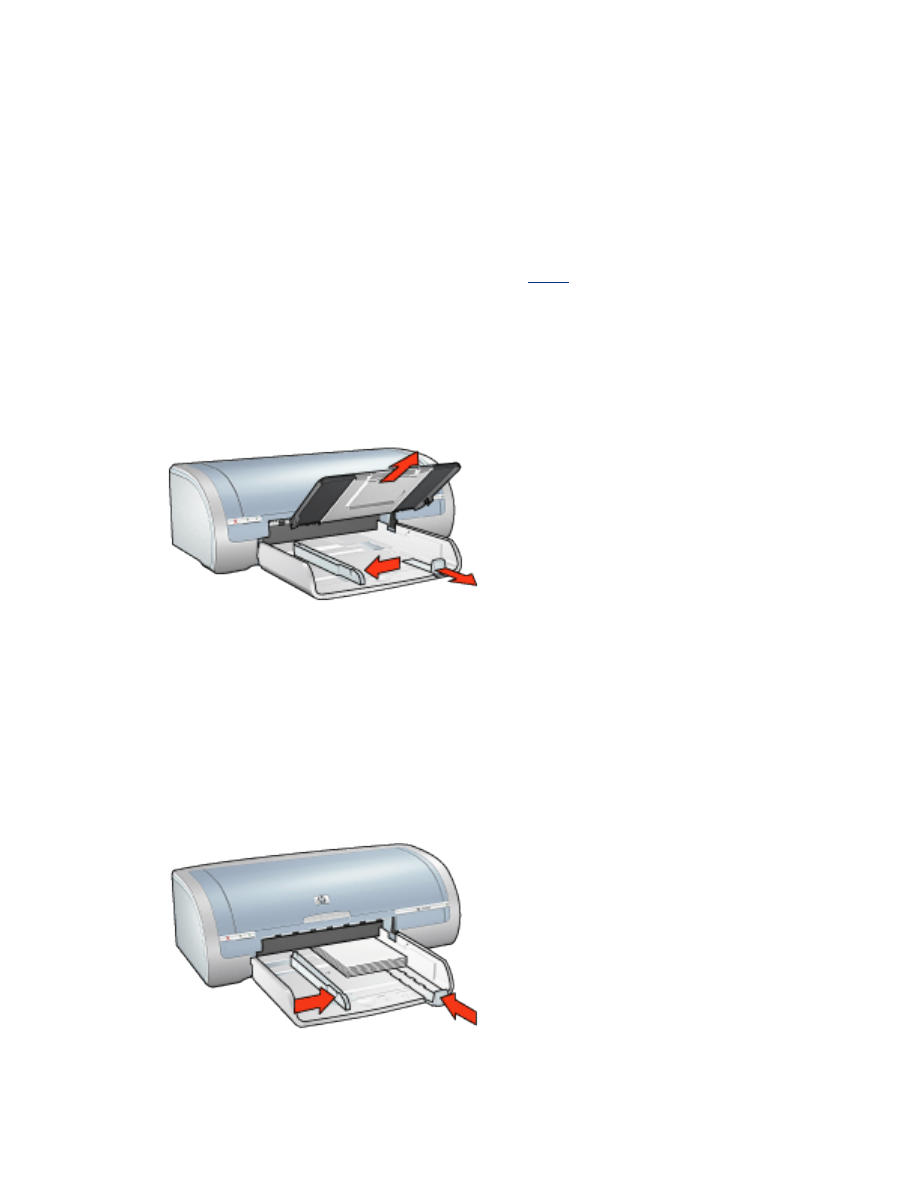
index cards and other small media
guidelines
●
Use only cards and small media that meet the printer's paper size
specifications. For specifications, see the
reference guide
that came with the
printer.
●
For instructions on borderless printing, click
here
.
●
In tray capacity: Up to 60 cards
preparing to print
1. Remove the Out tray, then remove all paper from the In tray.
2. Slide the paper width guide all the way to the left, then pull out the paper
length guide.
3. Place the cards, with the printable side down and one of the short sides
pointing towards the printer, in the right side of the In tray.
4. Push the cards into the printer until they stop.
5. Slide the paper guides
firmly
against the cards.
6. Replace the Out tray.
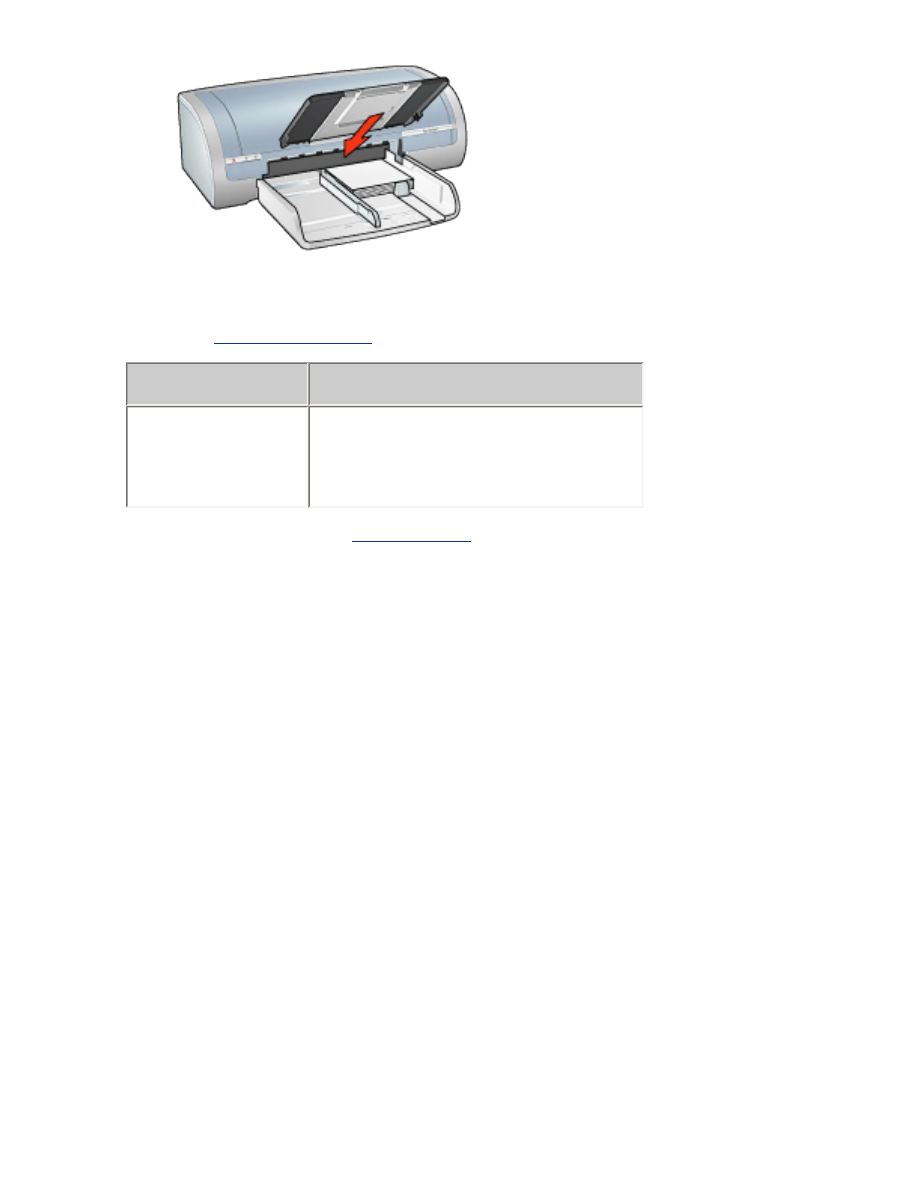
printing
1. Open the
Printer Properties
dialog box, then select the following:
tab
setting
Paper/
Quality
Size is
: Appropriate paper size
Type is
: Appropriate paper type
Print Quality
:
Normal
or
Best
2. Select any other desired
print settings
, then click
OK
.